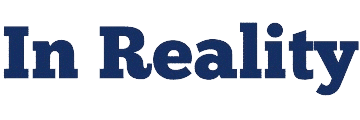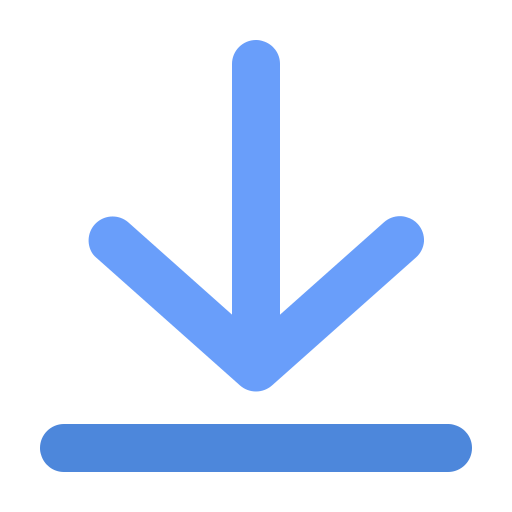How to Download and Install the Latest Version of Microsoft 365
If you’re looking for an all-in-one productivity suite, Microsoft 365 is the go-to solution for businesses, students, and professionals alike. With access to popular apps like Word, Excel, PowerPoint, Outlook, and more, it offers everything you need to work efficiently, collaborate with others, and manage tasks seamlessly. In this guide, we’ll walk you through the process of downloading and installing the latest version of Microsoft 365 on your PC or Mac.
What Is Microsoft 365?
Microsoft 365, formerly known as Office 365, is a subscription-based service that gives you access to all the Microsoft Office apps and cloud-based services. Along with the core apps—Word, Excel, PowerPoint—you also get OneDrive cloud storage, Microsoft Teams, and premium features like real-time collaboration and advanced security.
System Requirements for Microsoft 365
Before diving into the download and installation process, ensure your device meets the minimum system requirements for Microsoft 365:
- Windows: Windows 10 or later, 2 GB RAM, 4 GB available disk space
- Mac: macOS 10.14 or later, 4 GB RAM, 10 GB available disk space
- Browser: Latest versions of Chrome, Edge, Firefox, or Safari
Step-by-Step Guide to Download and Install Microsoft 365
1. Sign In to Your Microsoft Account
First, you need a valid Microsoft account to download Microsoft 365. If you don’t have one, you can create a free account at the official Microsoft website.
2. Go to the Microsoft 365 Download Page
Once signed in, head over to the official Microsoft 365 download page by visiting office.com. Look for the “Install Office” button at the top right corner of the page.
3. Select Your Microsoft 365 Subscription
Depending on your needs, choose the plan that’s right for you—either for home, business, or education. Microsoft 365 offers a variety of subscription plans:
- Microsoft 365 Personal (for individual use)
- Microsoft 365 Family (for up to 6 people)
- Microsoft 365 Business (for small businesses)
4. Download the Installer
Click on Install Office and the installer will start downloading. Once downloaded, locate the file (OfficeSetup.exe for Windows or Office.pkg for Mac) and run it.
5. Follow the Installation Instructions
The installation process will begin. Follow the prompts, and once complete, Microsoft 365 will be installed on your device. You may need to enter your Microsoft account credentials to activate the software.
How to Activate Microsoft 365
After installation, you’ll be asked to activate your subscription. Log in with your Microsoft 365 account to complete the activation process. Your subscription will automatically be tied to your account, and you’ll be ready to start using Microsoft Office apps immediately.
Key Features of Microsoft 365
- Access to Premium Apps: Word, Excel, PowerPoint, Outlook, and more.
- Cloud Storage: 1TB of OneDrive storage for each user.
- Real-Time Collaboration: Work on documents with others in real-time.
- Regular Updates: Always have access to the latest features and security updates.
- Cross-Device Compatibility: Install on PC, Mac, tablets, and mobile devices.
Troubleshooting Common Installation Issues
- Slow Installation: Ensure your internet connection is stable. Consider pausing other downloads.
- Activation Problems: Make sure you’re signed in with the correct Microsoft account.
- Compatibility Issues: Check if your system meets the minimum requirements.
Conclusion
By following this guide, you’ll have Microsoft 365 downloaded, installed, and ready to use in just a few simple steps. Whether you’re managing projects in Excel, drafting documents in Word, or creating presentations in PowerPoint, Microsoft 365 provides the tools you need to be productive anywhere.
Don’t forget to check out additional features like OneDrive cloud storage, Microsoft Teams for communication, and SharePoint for file management. Stay up to date with the latest version of Microsoft 365 to unlock the full potential of these powerful apps!
Keywords:
- Download Microsoft 365
- Microsoft 365 installation
- How to install Office 365
- Office 365 download guide
- Install Microsoft Office latest version
- Microsoft 365 tutorial
- Microsoft 365 subscription options